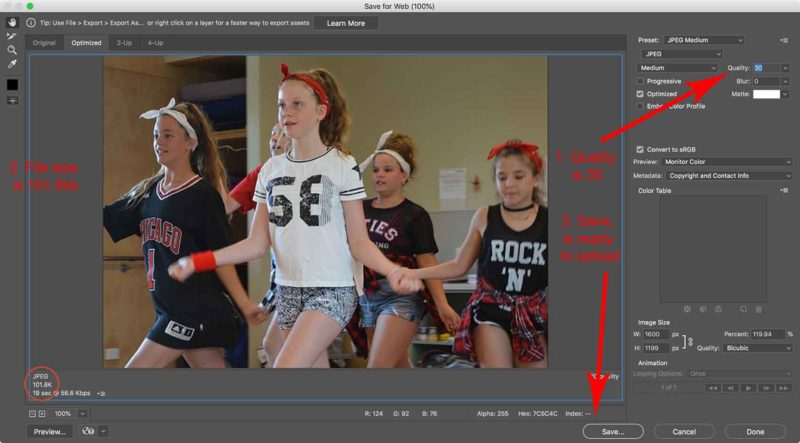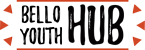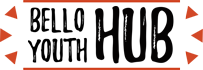Editing a Photo in Photoshop
Step One
Open Photoshop & open the photo
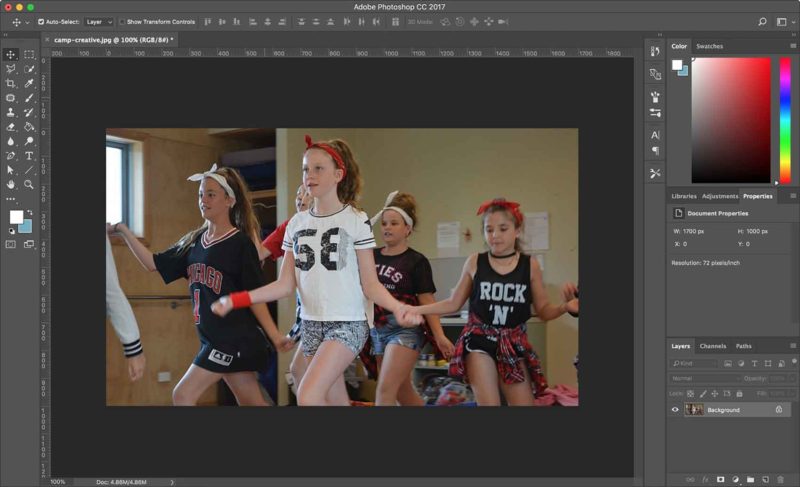
Step Two
Crop photo to size
If don’t need to crop (ie poster sizes), then go to resize steps
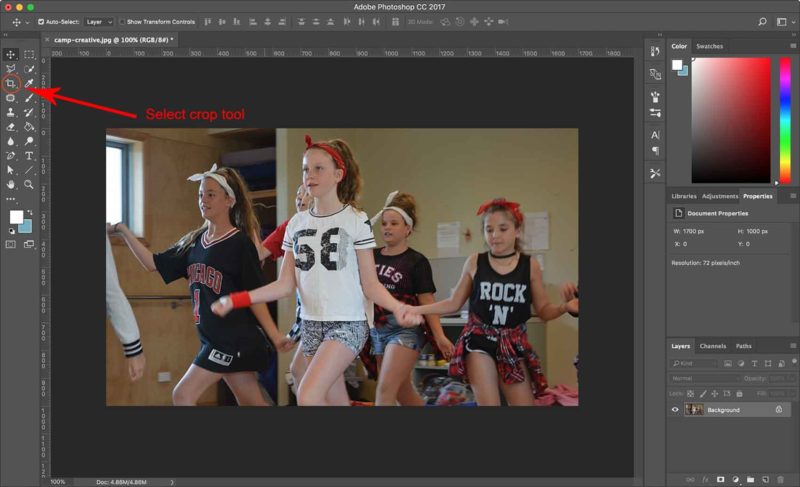
Step Three
Set the aspect ratio (best width & height)
Landscape photo: 1600 px x 1200 px
Portrait photo: 1200 px x 1600 px
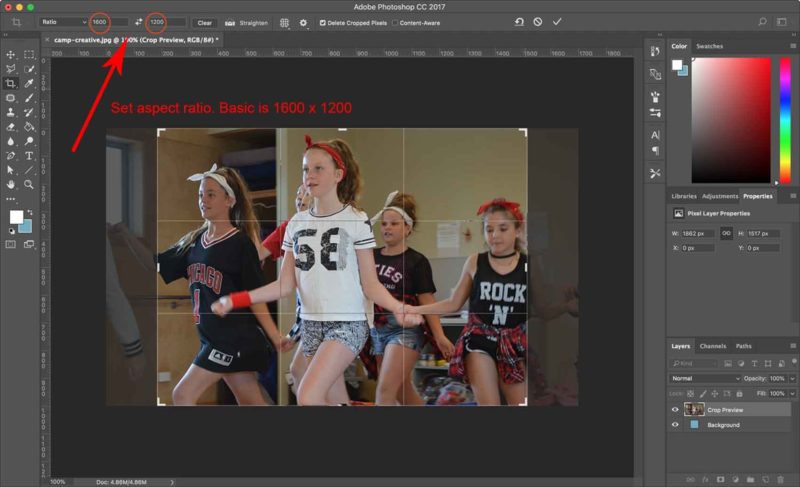
Step Four
Adjust crop size and position until happy with it. Hit enter to crop it. You can always undo with Control+Z
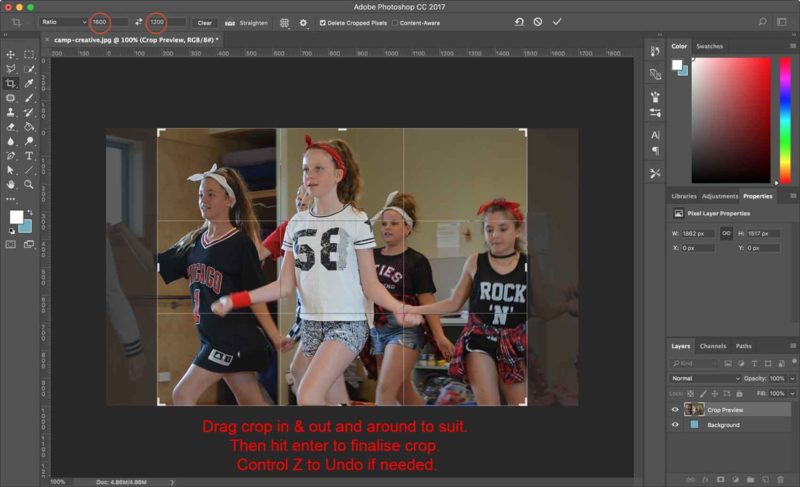
Step Five
View final crop size
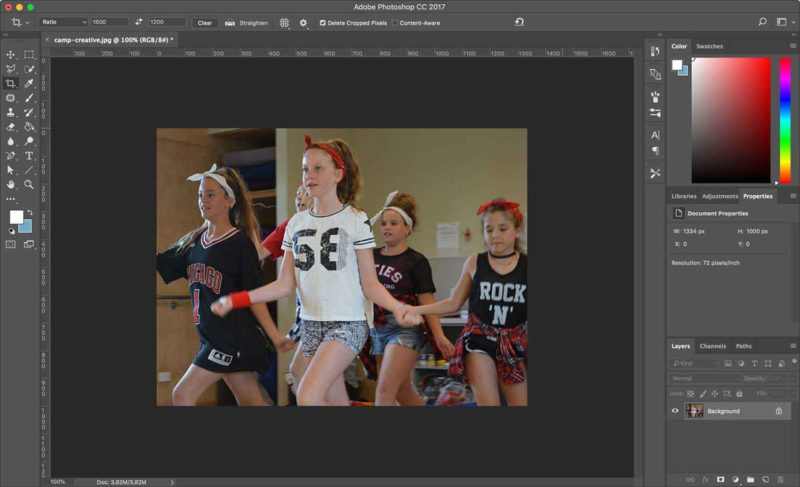
Step Six
Resizing for web – Go to File / Export
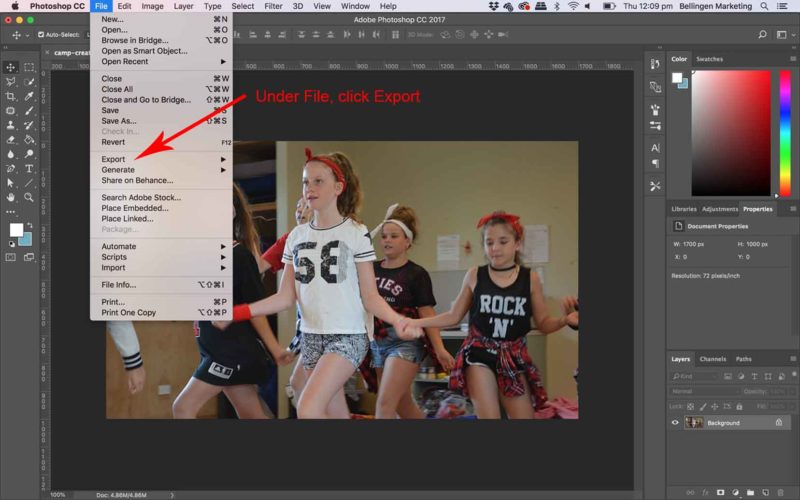
Step Seven
Go to File / Export / Save for Web
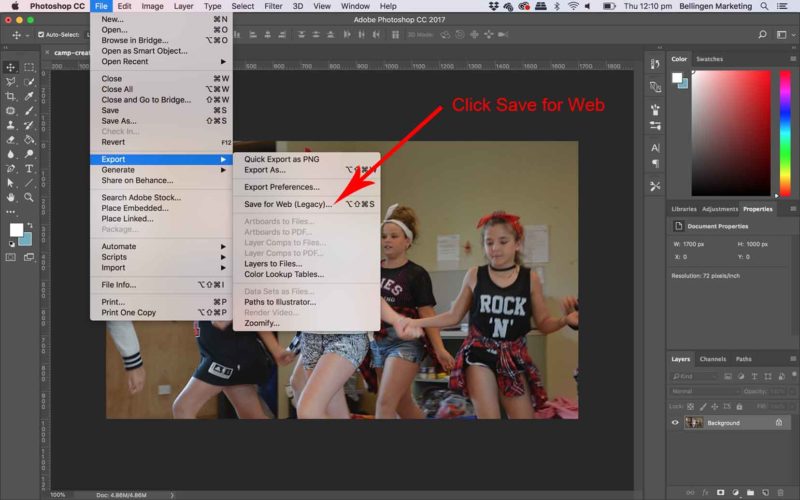
Step Eight
Check file size – should be around 100kb. If not, resize so that width and height match
Landscape: 1600px x 1200 px
Portrait : 1200px x 1600px
Posters etc: 1200 px width. Height will adjust automatically
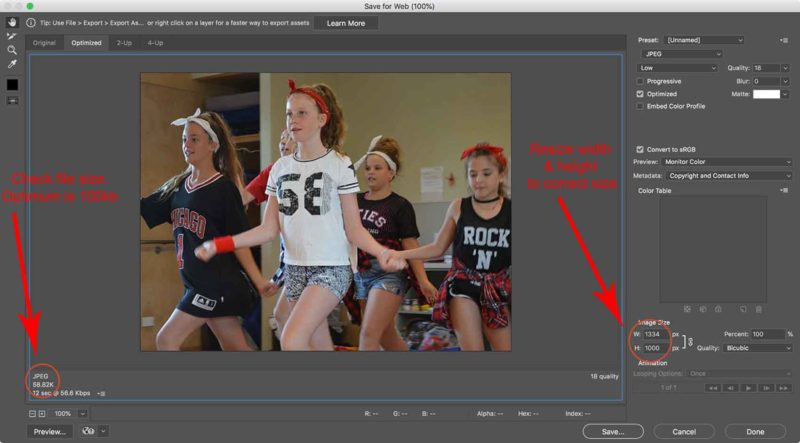
Step Nine
Check file size. Not 100kb yet?
Go up to Quality.
Try Low, or Medium. Or to adjust even more, use numbers to right of drop down menu. A Medium setting of 30 could be adjusted to 25.
Keep looking at file size to see how it is going.
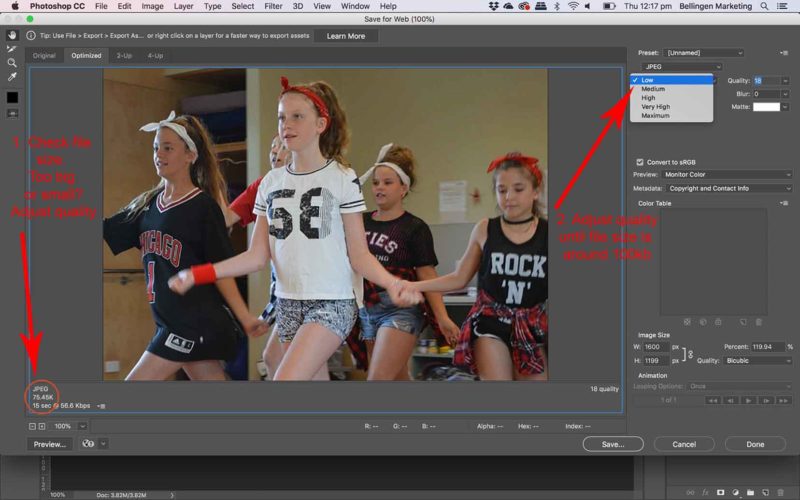
Step Ten
File size is right? Save photo. Upload to site.